- Elastic Cloud Serverless
- Elasticsearch
- Elastic Observability
- Get started
- Observability overview
- Elastic Observability Serverless billing dimensions
- Create an Observability project
- Quickstart: Monitor hosts with Elastic Agent
- Quickstart: Monitor your Kubernetes cluster with Elastic Agent
- Quickstart: Monitor hosts with OpenTelemetry
- Quickstart: Unified Kubernetes Observability with Elastic Distributions of OpenTelemetry (EDOT)
- Quickstart: Collect data with AWS Firehose
- Get started with dashboards
- Applications and services
- Application performance monitoring (APM)
- Get started with traces and APM
- Learn about data types
- Collect application data
- View and analyze data
- Act on data
- Use APM securely
- Reduce storage
- Managed intake service event API
- Troubleshooting
- Synthetic monitoring
- Get started
- Scripting browser monitors
- Configure lightweight monitors
- Manage monitors
- Work with params and secrets
- Analyze monitor data
- Monitor resources on private networks
- Use the CLI
- Configure a Synthetics project
- Multifactor Authentication for browser monitors
- Configure Synthetics settings
- Grant users access to secured resources
- Manage data retention
- Scale and architect a deployment
- Synthetics Encryption and Security
- Troubleshooting
- Application performance monitoring (APM)
- Infrastructure and hosts
- Logs
- Inventory
- Incident management
- Data set quality
- Observability AI Assistant
- Machine learning
- Reference
- Get started
- Elastic Security
- Elastic Security overview
- Security billing dimensions
- Create a Security project
- Elastic Security requirements
- Elastic Security UI
- AI for Security
- Ingest data
- Configure endpoint protection with Elastic Defend
- Manage Elastic Defend
- Endpoints
- Policies
- Trusted applications
- Event filters
- Host isolation exceptions
- Blocklist
- Optimize Elastic Defend
- Event capture and Elastic Defend
- Endpoint protection rules
- Identify antivirus software on your hosts
- Allowlist Elastic Endpoint in third-party antivirus apps
- Elastic Endpoint self-protection features
- Elastic Endpoint command reference
- Endpoint response actions
- Cloud Security
- Explore your data
- Dashboards
- Detection engine overview
- Rules
- Alerts
- Advanced Entity Analytics
- Investigation tools
- Asset management
- Manage settings
- Troubleshooting
- Manage your project
- Changelog
Maintenance windows
editMaintenance windows
editThis functionality is in technical preview and may be changed or removed in a future release. Elastic will work to fix any issues, but features in technical preview are not subject to the support SLA of official GA features.
You can schedule single or recurring maintenance windows to temporarily reduce rule notifications. For example, a maintenance window prevents false alarms during planned outages.
Alerts continue to be generated, however notifications are suppressed as follows:
- When an alert occurs during a maintenance window, there are no notifications. When the alert recovers, there are no notifications—even if the recovery occurs after the maintenance window ends.
- When an alert occurs before a maintenance window and recovers during or after the maintenance window, notifications are sent as usual.
Create and manage maintenance windows
editIn Project settings → Management → Maintenance Windows you can create, edit, and archive maintenance windows.
When you create a maintenance window, you must provide a name and a schedule. You can optionally configure it to repeat daily, monthly, yearly, or on a custom interval.
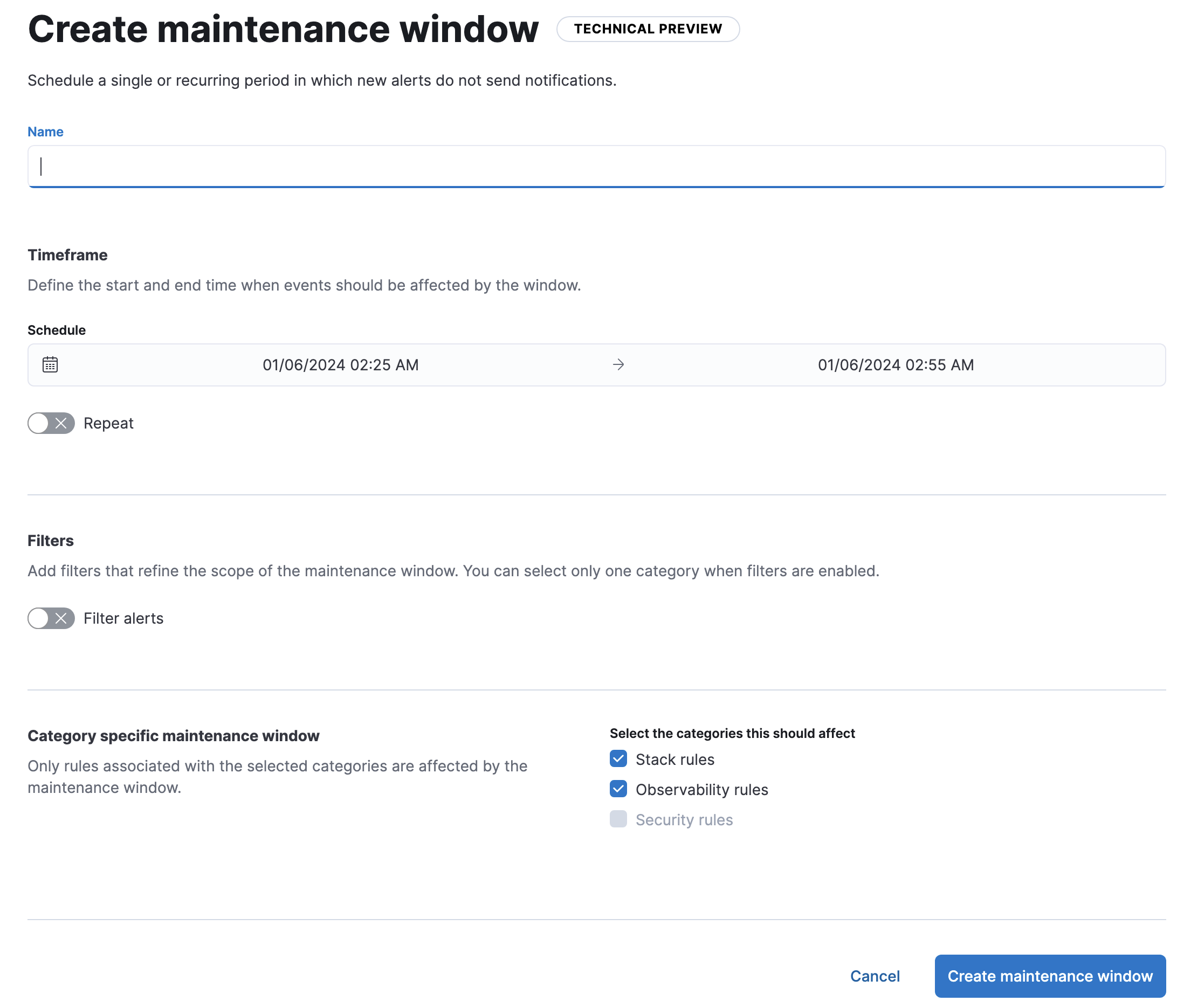
If you turn on Filter alerts, you can use KQL to filter the alerts affected by the maintenance window. For example, you can suppress notifications for alerts from specific rules:

- You can select only a single category when you turn on filters.
- Some rules are not affected by maintenance window filters because their alerts do not contain requisite data. In particular, Stack Monitoring, tracking containment, anomaly detection jobs health, and transform health rules are not affected by the filters.
A maintenance window can have any one of the following statuses:
-
Upcoming: It will run at the scheduled date and time. -
Running: It is running. -
Finished: It ended and does not have a repeat schedule. -
Archived: It is archived. In a future release, archived maintenance windows will be queued for deletion.
When you view alert details in Kibana, each alert shows unique identifiers for maintenance windows that affected it.
On this page