- Elastic Cloud Serverless
- Elasticsearch
- Elastic Observability
- Get started
- Observability overview
- Elastic Observability Serverless billing dimensions
- Create an Observability project
- Quickstart: Monitor hosts with Elastic Agent
- Quickstart: Monitor your Kubernetes cluster with Elastic Agent
- Quickstart: Monitor hosts with OpenTelemetry
- Quickstart: Unified Kubernetes Observability with Elastic Distributions of OpenTelemetry (EDOT)
- Quickstart: Collect data with AWS Firehose
- Get started with dashboards
- Applications and services
- Application performance monitoring (APM)
- Get started with traces and APM
- Learn about data types
- Collect application data
- View and analyze data
- Act on data
- Use APM securely
- Reduce storage
- Managed intake service event API
- Troubleshooting
- Synthetic monitoring
- Get started
- Scripting browser monitors
- Configure lightweight monitors
- Manage monitors
- Work with params and secrets
- Analyze monitor data
- Monitor resources on private networks
- Use the CLI
- Configure a Synthetics project
- Multifactor Authentication for browser monitors
- Configure Synthetics settings
- Grant users access to secured resources
- Manage data retention
- Scale and architect a deployment
- Synthetics Encryption and Security
- Troubleshooting
- Application performance monitoring (APM)
- Infrastructure and hosts
- Logs
- Inventory
- Incident management
- Data set quality
- Observability AI Assistant
- Machine learning
- Reference
- Get started
- Elastic Security
- Elastic Security overview
- Security billing dimensions
- Create a Security project
- Elastic Security requirements
- Elastic Security UI
- AI for Security
- Ingest data
- Configure endpoint protection with Elastic Defend
- Manage Elastic Defend
- Endpoints
- Policies
- Trusted applications
- Event filters
- Host isolation exceptions
- Blocklist
- Optimize Elastic Defend
- Event capture and Elastic Defend
- Endpoint protection rules
- Identify antivirus software on your hosts
- Allowlist Elastic Endpoint in third-party antivirus apps
- Elastic Endpoint self-protection features
- Elastic Endpoint command reference
- Endpoint response actions
- Cloud Security
- Explore your data
- Dashboards
- Detection engine overview
- Rules
- Alerts
- Advanced Entity Analytics
- Investigation tools
- Asset management
- Manage settings
- Troubleshooting
- Manage your project
- Changelog
Inventory
editInventory
editInventory provides a single place to observe the status of your entire ecosystem of hosts, containers, and services at a glance, even just from logs. From there, you can monitor and understand the health of your entities, check what needs attention, and start your investigations.
The new Inventory requires the Elastic Entity Model (EEM). To learn more, refer to Elastic Entity Model.
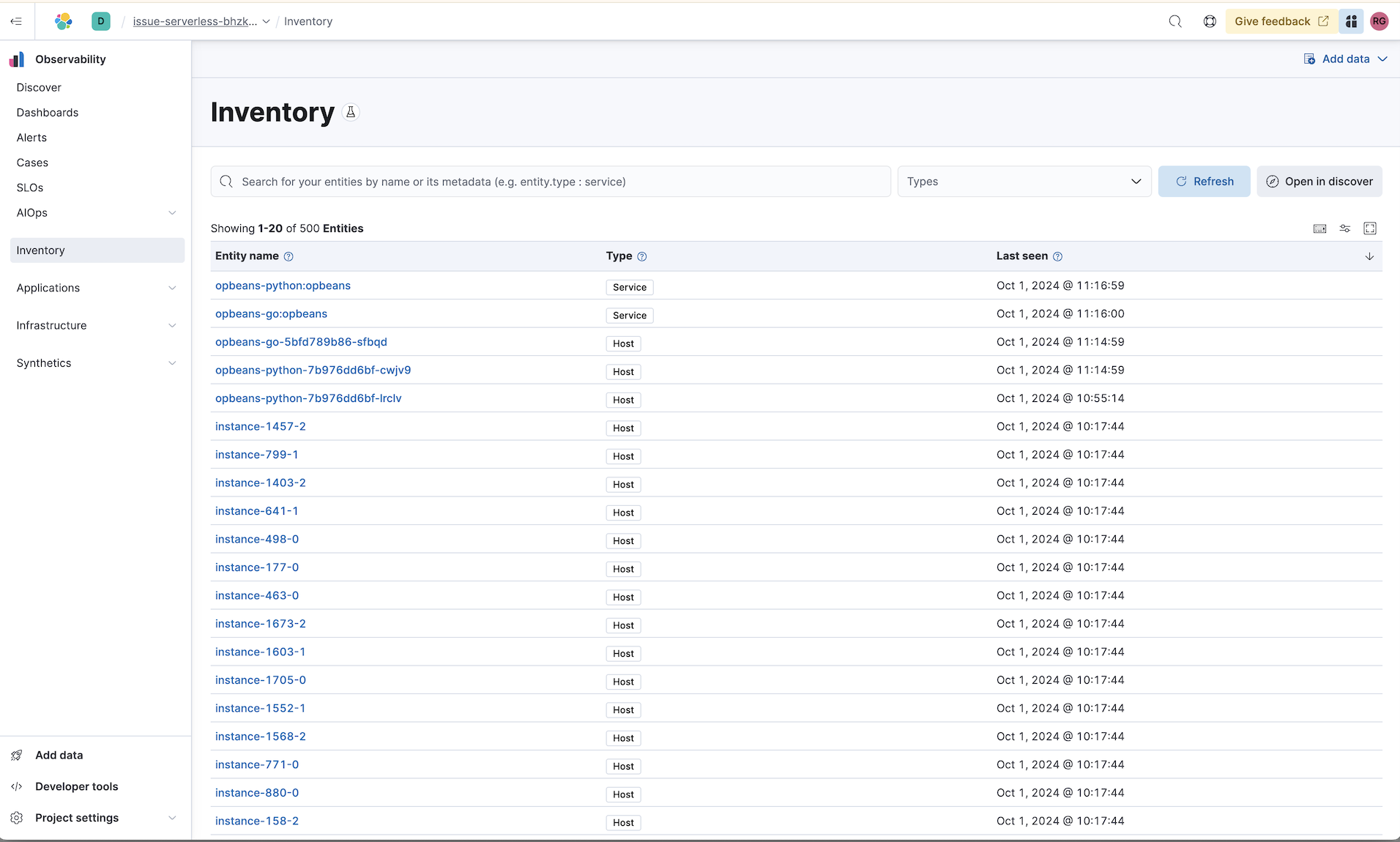
Inventory is currently available for hosts, containers, and services, but it will scale to support all of your entities.
The EEM currently supports the inventory experience (as identified by host.name, service.name, and container.id) located in data identified by the following index patterns:
Hosts
Where host.name is set in metrics-*, logs-*, filebeat-*, and metricbeat-*
Services
Where service.name is set in filebeat*, logs-*, metrics-apm.service_transaction.1m*, and metrics-apm.service_summary.1m*
Containers
Where container.id is set in metrics-*, logs-*, filebeat-*, and metricbeat-*
Inventory allows you to:
- Filter for your entities to provide a high-level view of what you have leveraging your own tags and labels
- Drill down into any host, container, or service to help you understand performance
- Debug resource bottlenecks with your service caused by their containers and the hosts they run on.
- Easily discover all entities related to the host, container or service you are viewing by leveraging your tags and labels
Explore your entities
edit-
In your Elastic Observability Serverless project, go to Inventory to view all of your entities.
When you open the Inventory for the first time, you’ll be asked to enable the EEM. Once enabled, the Inventory will be accessible to anyone with the appropriate privileges.
The Inventory feature can be completely disabled using the
observability:entityCentricExperienceflag in Stack Management. -
In the search bar, search for your entities by name or type, for example
entity.type:service.
For each entity, you can click the entity name and get a detailed view. For example, for an entity of type service, you get the following details:
- Overview
- Transactions
- Dependencies
- Errors
- Metrics
- Infrastructure
- Service Map
- Logs
- Alerts
- Dashboards
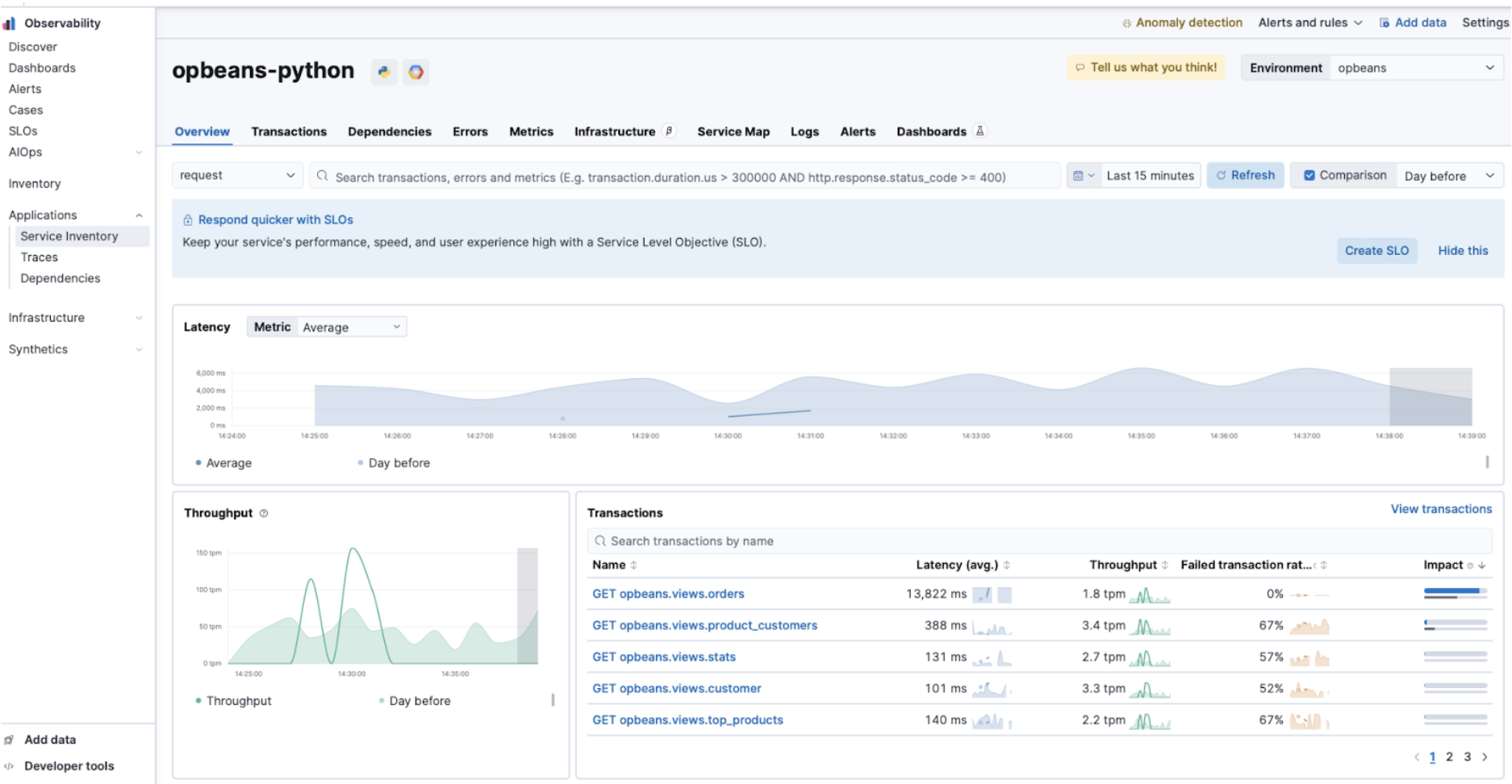
If you open an entity of type host or container that does not have infrastructure data, some of the visualizations will be blank and some features on the page will not be fully populated.
Add entities to the Inventory
editEntities are added to the Inventory through one of the following approaches: Add data or Associate existing service logs.
Add data
editTo add entities, select Add data from the left-hand navigation and choose one of the following onboarding journeys:
- Auto-detect logs and metrics
- Detects hosts (with metrics and logs)
- Kubernetes
- Detects hosts, containers, and services
- Elastic APM / OpenTelemetry / Synthetic Monitor
- Detects services
Associate existing service logs
editTo learn how, refer to Add a service name to logs.
On this page