- Elastic Cloud Serverless
- Elasticsearch
- Elastic Observability
- Get started
- Observability overview
- Elastic Observability Serverless billing dimensions
- Create an Observability project
- Quickstart: Monitor hosts with Elastic Agent
- Quickstart: Monitor your Kubernetes cluster with Elastic Agent
- Quickstart: Monitor hosts with OpenTelemetry
- Quickstart: Unified Kubernetes Observability with Elastic Distributions of OpenTelemetry (EDOT)
- Quickstart: Collect data with AWS Firehose
- Quickstart: Send data to the Elastic Cloud Managed OTLP Endpoint
- Get started with dashboards
- Applications and services
- Application performance monitoring (APM)
- Get started with traces and APM
- Learn about data types
- Collect application data
- View and analyze data
- Act on data
- Use APM securely
- Reduce storage
- Managed intake service event API
- Troubleshooting
- Synthetic monitoring
- Get started
- Scripting browser monitors
- Configure lightweight monitors
- Manage monitors
- Work with params and secrets
- Analyze monitor data
- Monitor resources on private networks
- Use the CLI
- Configure a Synthetics project
- Multifactor Authentication for browser monitors
- Configure Synthetics settings
- Grant users access to secured resources
- Manage data retention
- Scale and architect a deployment
- Synthetics Encryption and Security
- Troubleshooting
- Visualize OTLP data
- Application performance monitoring (APM)
- Infrastructure and hosts
- Logs
- Inventory
- Incident management
- Data set quality
- Observability AI Assistant
- Machine learning
- Reference
- Get started
- Elastic Security
- Elastic Security overview
- Security billing dimensions
- Create a Security project
- Elastic Security requirements
- Elastic Security UI
- AI for Security
- Ingest data
- Configure endpoint protection with Elastic Defend
- Manage Elastic Defend
- Endpoints
- Policies
- Trusted applications
- Event filters
- Host isolation exceptions
- Blocklist
- Optimize Elastic Defend
- Event capture and Elastic Defend
- Endpoint protection rules
- Identify antivirus software on your hosts
- Allowlist Elastic Endpoint in third-party antivirus apps
- Elastic Endpoint self-protection features
- Elastic Endpoint command reference
- Endpoint response actions
- Cloud Security
- Explore your data
- Dashboards
- Detection engine overview
- Rules
- Alerts
- Advanced Entity Analytics
- Investigation tools
- Asset management
- Manage settings
- Troubleshooting
- Manage your project
- Changelog
Get started with system logs
editGet started with system logs
editRequired role
The Admin role or higher is required to onboard log data. To learn more, refer to Assign user roles and privileges.
In this guide you’ll learn how to onboard system log data from a machine or server, then observe the data in Logs Explorer.
To onboard system log data:
- Create a new Elastic Observability Serverless project, or open an existing one.
- In your Elastic Observability Serverless project, go to Add data.
- Under What do you want to monitor?, select Host → Elastic Agent: Logs & Metrics.
- Follow the in-product steps to auto-detect your logs and install and configure the Elastic Agent.
After the agent is installed and successfully streaming log data, you can view the data in the UI:
- From the navigation menu, go to Discover and select the Logs Explorer tab. The view shows all log datasets. Notice you can add fields, change the view, expand a document to see details, and perform other actions to explore your data.
- Click All log datasets and select System → syslog to show syslog logs.
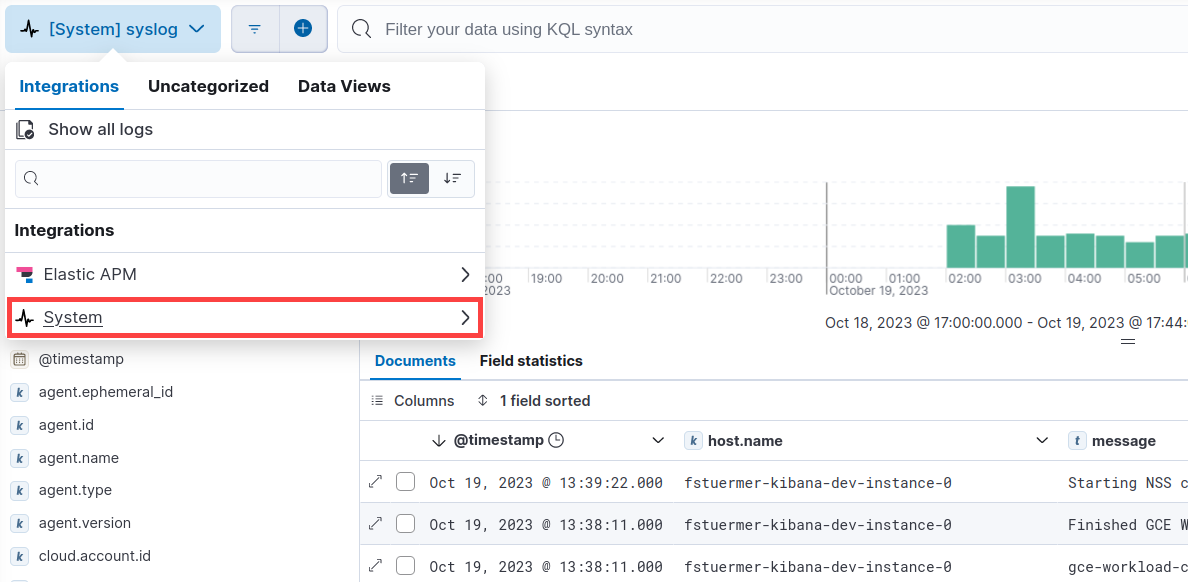
Next steps
editNow that you’ve added system logs and explored your data, learn how to onboard other types of data:
To onboard other types of data, select Add Data from the main menu.
On this page
Was this helpful?
Thank you for your feedback.