- Elasticsearch Guide: other versions:
- Elasticsearch basics
- Quick starts
- Set up Elasticsearch
- Run Elasticsearch locally
- Installing Elasticsearch
- Configuring Elasticsearch
- Important Elasticsearch configuration
- Secure settings
- Auditing settings
- Circuit breaker settings
- Cluster-level shard allocation and routing settings
- Miscellaneous cluster settings
- Cross-cluster replication settings
- Discovery and cluster formation settings
- Field data cache settings
- Health Diagnostic settings
- Index lifecycle management settings
- Data stream lifecycle settings
- Index management settings
- Index recovery settings
- Indexing buffer settings
- License settings
- Local gateway settings
- Logging
- Machine learning settings
- Inference settings
- Monitoring settings
- Nodes
- Networking
- Node query cache settings
- Search settings
- Security settings
- Shard allocation, relocation, and recovery
- Shard request cache settings
- Snapshot and restore settings
- Transforms settings
- Thread pools
- Watcher settings
- Advanced configuration
- Important system configuration
- Bootstrap Checks
- Heap size check
- File descriptor check
- Memory lock check
- Maximum number of threads check
- Max file size check
- Maximum size virtual memory check
- Maximum map count check
- Client JVM check
- Use serial collector check
- System call filter check
- OnError and OnOutOfMemoryError checks
- Early-access check
- All permission check
- Discovery configuration check
- Bootstrap Checks for X-Pack
- Starting Elasticsearch
- Stopping Elasticsearch
- Discovery and cluster formation
- Add and remove nodes in your cluster
- Full-cluster restart and rolling restart
- Remote clusters
- Plugins
- Search your data
- The search API
- Sort search results
- Paginate search results
- Retrieve selected fields
- Search multiple data streams and indices
- Collapse search results
- Filter search results
- Highlighting
- Long-running searches
- Near real-time search
- Retrieve inner hits
- Search shard routing
- Searching with query rules
- Search templates
- Retrievers
- kNN search
- Semantic search
- Search across clusters
- Search with synonyms
- Search Applications
- Search analytics
- The search API
- Re-ranking
- Index modules
- Index templates
- Aliases
- Mapping
- Dynamic mapping
- Explicit mapping
- Runtime fields
- Field data types
- Aggregate metric
- Alias
- Arrays
- Binary
- Boolean
- Completion
- Date
- Date nanoseconds
- Dense vector
- Flattened
- Geopoint
- Geoshape
- Histogram
- IP
- Join
- Keyword
- Nested
- Numeric
- Object
- Percolator
- Point
- Range
- Rank feature
- Rank features
- Search-as-you-type
- Semantic text
- Shape
- Sparse vector
- Text
- Token count
- Unsigned long
- Version
- Metadata fields
- Mapping parameters
- Mapping limit settings
- Removal of mapping types
- Text analysis
- Overview
- Concepts
- Configure text analysis
- Built-in analyzer reference
- Tokenizer reference
- Token filter reference
- Apostrophe
- ASCII folding
- CJK bigram
- CJK width
- Classic
- Common grams
- Conditional
- Decimal digit
- Delimited payload
- Dictionary decompounder
- Edge n-gram
- Elision
- Fingerprint
- Flatten graph
- Hunspell
- Hyphenation decompounder
- Keep types
- Keep words
- Keyword marker
- Keyword repeat
- KStem
- Length
- Limit token count
- Lowercase
- MinHash
- Multiplexer
- N-gram
- Normalization
- Pattern capture
- Pattern replace
- Phonetic
- Porter stem
- Predicate script
- Remove duplicates
- Reverse
- Shingle
- Snowball
- Stemmer
- Stemmer override
- Stop
- Synonym
- Synonym graph
- Trim
- Truncate
- Unique
- Uppercase
- Word delimiter
- Word delimiter graph
- Character filters reference
- Normalizers
- Ingest pipelines
- Example: Parse logs
- Enrich your data
- Processor reference
- Append
- Attachment
- Bytes
- Circle
- Community ID
- Convert
- CSV
- Date
- Date index name
- Dissect
- Dot expander
- Drop
- Enrich
- Fail
- Fingerprint
- Foreach
- Geo-grid
- GeoIP
- Grok
- Gsub
- HTML strip
- Inference
- Join
- JSON
- KV
- Lowercase
- Network direction
- Pipeline
- Redact
- Registered domain
- Remove
- Rename
- Reroute
- Script
- Set
- Set security user
- Sort
- Split
- Trim
- Uppercase
- URL decode
- URI parts
- User agent
- Ingest pipelines in Search
- Data streams
- Data management
- ILM: Manage the index lifecycle
- Tutorial: Customize built-in policies
- Tutorial: Automate rollover
- Index management in Kibana
- Overview
- Concepts
- Index lifecycle actions
- Configure a lifecycle policy
- Migrate index allocation filters to node roles
- Troubleshooting index lifecycle management errors
- Start and stop index lifecycle management
- Manage existing indices
- Skip rollover
- Restore a managed data stream or index
- Data tiers
- Roll up or transform your data
- Query DSL
- EQL
- ES|QL
- SQL
- Overview
- Getting Started with SQL
- Conventions and Terminology
- Security
- SQL REST API
- SQL Translate API
- SQL CLI
- SQL JDBC
- SQL ODBC
- SQL Client Applications
- SQL Language
- Functions and Operators
- Comparison Operators
- Logical Operators
- Math Operators
- Cast Operators
- LIKE and RLIKE Operators
- Aggregate Functions
- Grouping Functions
- Date/Time and Interval Functions and Operators
- Full-Text Search Functions
- Mathematical Functions
- String Functions
- Type Conversion Functions
- Geo Functions
- Conditional Functions And Expressions
- System Functions
- Reserved keywords
- SQL Limitations
- Scripting
- Aggregations
- Bucket aggregations
- Adjacency matrix
- Auto-interval date histogram
- Categorize text
- Children
- Composite
- Date histogram
- Date range
- Diversified sampler
- Filter
- Filters
- Frequent item sets
- Geo-distance
- Geohash grid
- Geohex grid
- Geotile grid
- Global
- Histogram
- IP prefix
- IP range
- Missing
- Multi Terms
- Nested
- Parent
- Random sampler
- Range
- Rare terms
- Reverse nested
- Sampler
- Significant terms
- Significant text
- Terms
- Time series
- Variable width histogram
- Subtleties of bucketing range fields
- Metrics aggregations
- Pipeline aggregations
- Average bucket
- Bucket script
- Bucket count K-S test
- Bucket correlation
- Bucket selector
- Bucket sort
- Change point
- Cumulative cardinality
- Cumulative sum
- Derivative
- Extended stats bucket
- Inference bucket
- Max bucket
- Min bucket
- Moving function
- Moving percentiles
- Normalize
- Percentiles bucket
- Serial differencing
- Stats bucket
- Sum bucket
- Bucket aggregations
- Geospatial analysis
- Watcher
- Monitor a cluster
- Secure the Elastic Stack
- Elasticsearch security principles
- Start the Elastic Stack with security enabled automatically
- Manually configure security
- Updating node security certificates
- User authentication
- Built-in users
- Service accounts
- Internal users
- Token-based authentication services
- User profiles
- Realms
- Realm chains
- Security domains
- Active Directory user authentication
- File-based user authentication
- LDAP user authentication
- Native user authentication
- OpenID Connect authentication
- PKI user authentication
- SAML authentication
- Kerberos authentication
- JWT authentication
- Integrating with other authentication systems
- Enabling anonymous access
- Looking up users without authentication
- Controlling the user cache
- Configuring SAML single-sign-on on the Elastic Stack
- Configuring single sign-on to the Elastic Stack using OpenID Connect
- User authorization
- Built-in roles
- Defining roles
- Role restriction
- Security privileges
- Document level security
- Field level security
- Granting privileges for data streams and aliases
- Mapping users and groups to roles
- Setting up field and document level security
- Submitting requests on behalf of other users
- Configuring authorization delegation
- Customizing roles and authorization
- Enable audit logging
- Restricting connections with IP filtering
- Securing clients and integrations
- Operator privileges
- Troubleshooting
- Some settings are not returned via the nodes settings API
- Authorization exceptions
- Users command fails due to extra arguments
- Users are frequently locked out of Active Directory
- Certificate verification fails for curl on Mac
- SSLHandshakeException causes connections to fail
- Common SSL/TLS exceptions
- Common Kerberos exceptions
- Common SAML issues
- Internal Server Error in Kibana
- Setup-passwords command fails due to connection failure
- Failures due to relocation of the configuration files
- Limitations
- Set up a cluster for high availability
- How to
- Autoscaling
- Snapshot and restore
- REST APIs
- API conventions
- Common options
- REST API compatibility
- Autoscaling APIs
- Behavioral Analytics APIs
- Compact and aligned text (CAT) APIs
- cat aliases
- cat allocation
- cat anomaly detectors
- cat component templates
- cat count
- cat data frame analytics
- cat datafeeds
- cat fielddata
- cat health
- cat indices
- cat master
- cat nodeattrs
- cat nodes
- cat pending tasks
- cat plugins
- cat recovery
- cat repositories
- cat segments
- cat shards
- cat snapshots
- cat task management
- cat templates
- cat thread pool
- cat trained model
- cat transforms
- Cluster APIs
- Cluster allocation explain
- Cluster get settings
- Cluster health
- Health
- Cluster reroute
- Cluster state
- Cluster stats
- Cluster update settings
- Nodes feature usage
- Nodes hot threads
- Nodes info
- Prevalidate node removal
- Nodes reload secure settings
- Nodes stats
- Cluster Info
- Pending cluster tasks
- Remote cluster info
- Task management
- Voting configuration exclusions
- Create or update desired nodes
- Get desired nodes
- Delete desired nodes
- Get desired balance
- Reset desired balance
- Cross-cluster replication APIs
- Connector APIs
- Create connector
- Delete connector
- Get connector
- List connectors
- Update connector API key id
- Update connector configuration
- Update connector index name
- Update connector features
- Update connector filtering
- Update connector name and description
- Update connector pipeline
- Update connector scheduling
- Update connector service type
- Create connector sync job
- Cancel connector sync job
- Delete connector sync job
- Get connector sync job
- List connector sync jobs
- Check in a connector
- Update connector error
- Update connector last sync stats
- Update connector status
- Check in connector sync job
- Set connector sync job error
- Set connector sync job stats
- Data stream APIs
- Document APIs
- Enrich APIs
- EQL APIs
- ES|QL APIs
- Features APIs
- Fleet APIs
- Graph explore API
- Index APIs
- Alias exists
- Aliases
- Analyze
- Analyze index disk usage
- Clear cache
- Clone index
- Close index
- Create index
- Create or update alias
- Create or update component template
- Create or update index template
- Create or update index template (legacy)
- Delete component template
- Delete dangling index
- Delete alias
- Delete index
- Delete index template
- Delete index template (legacy)
- Exists
- Field usage stats
- Flush
- Force merge
- Get alias
- Get component template
- Get field mapping
- Get index
- Get index settings
- Get index template
- Get index template (legacy)
- Get mapping
- Import dangling index
- Index recovery
- Index segments
- Index shard stores
- Index stats
- Index template exists (legacy)
- List dangling indices
- Open index
- Refresh
- Resolve index
- Resolve cluster
- Rollover
- Shrink index
- Simulate index
- Simulate template
- Split index
- Unfreeze index
- Update index settings
- Update mapping
- Index lifecycle management APIs
- Create or update lifecycle policy
- Get policy
- Delete policy
- Move to step
- Remove policy
- Retry policy
- Get index lifecycle management status
- Explain lifecycle
- Start index lifecycle management
- Stop index lifecycle management
- Migrate indices, ILM policies, and legacy, composable and component templates to data tiers routing
- Inference APIs
- Delete inference API
- Get inference API
- Perform inference API
- Create inference API
- Amazon Bedrock inference service
- Anthropic inference service
- Azure AI studio inference service
- Azure OpenAI inference service
- Cohere inference service
- Elasticsearch inference service
- ELSER inference service
- Google AI Studio inference service
- Google Vertex AI inference service
- HuggingFace inference service
- Mistral inference service
- OpenAI inference service
- Info API
- Ingest APIs
- Licensing APIs
- Logstash APIs
- Machine learning APIs
- Machine learning anomaly detection APIs
- Add events to calendar
- Add jobs to calendar
- Close jobs
- Create jobs
- Create calendars
- Create datafeeds
- Create filters
- Delete calendars
- Delete datafeeds
- Delete events from calendar
- Delete filters
- Delete forecasts
- Delete jobs
- Delete jobs from calendar
- Delete model snapshots
- Delete expired data
- Estimate model memory
- Flush jobs
- Forecast jobs
- Get buckets
- Get calendars
- Get categories
- Get datafeeds
- Get datafeed statistics
- Get influencers
- Get jobs
- Get job statistics
- Get model snapshots
- Get model snapshot upgrade statistics
- Get overall buckets
- Get scheduled events
- Get filters
- Get records
- Open jobs
- Post data to jobs
- Preview datafeeds
- Reset jobs
- Revert model snapshots
- Start datafeeds
- Stop datafeeds
- Update datafeeds
- Update filters
- Update jobs
- Update model snapshots
- Upgrade model snapshots
- Machine learning data frame analytics APIs
- Create data frame analytics jobs
- Delete data frame analytics jobs
- Evaluate data frame analytics
- Explain data frame analytics
- Get data frame analytics jobs
- Get data frame analytics jobs stats
- Preview data frame analytics
- Start data frame analytics jobs
- Stop data frame analytics jobs
- Update data frame analytics jobs
- Machine learning trained model APIs
- Clear trained model deployment cache
- Create or update trained model aliases
- Create part of a trained model
- Create trained models
- Create trained model vocabulary
- Delete trained model aliases
- Delete trained models
- Get trained models
- Get trained models stats
- Infer trained model
- Start trained model deployment
- Stop trained model deployment
- Update trained model deployment
- Migration APIs
- Node lifecycle APIs
- Query rules APIs
- Reload search analyzers API
- Repositories metering APIs
- Rollup APIs
- Root API
- Script APIs
- Search APIs
- Search Application APIs
- Searchable snapshots APIs
- Security APIs
- Authenticate
- Change passwords
- Clear cache
- Clear roles cache
- Clear privileges cache
- Clear API key cache
- Clear service account token caches
- Create API keys
- Create or update application privileges
- Create or update role mappings
- Create or update roles
- Bulk create or update roles API
- Bulk delete roles API
- Create or update users
- Create service account tokens
- Delegate PKI authentication
- Delete application privileges
- Delete role mappings
- Delete roles
- Delete service account token
- Delete users
- Disable users
- Enable users
- Enroll Kibana
- Enroll node
- Get API key information
- Get application privileges
- Get builtin privileges
- Get role mappings
- Get roles
- Query Role
- Get service accounts
- Get service account credentials
- Get Security settings
- Get token
- Get user privileges
- Get users
- Grant API keys
- Has privileges
- Invalidate API key
- Invalidate token
- OpenID Connect prepare authentication
- OpenID Connect authenticate
- OpenID Connect logout
- Query API key information
- Query User
- Update API key
- Update Security settings
- Bulk update API keys
- SAML prepare authentication
- SAML authenticate
- SAML logout
- SAML invalidate
- SAML complete logout
- SAML service provider metadata
- SSL certificate
- Activate user profile
- Disable user profile
- Enable user profile
- Get user profiles
- Suggest user profile
- Update user profile data
- Has privileges user profile
- Create Cross-Cluster API key
- Update Cross-Cluster API key
- Snapshot and restore APIs
- Snapshot lifecycle management APIs
- SQL APIs
- Synonyms APIs
- Text structure APIs
- Transform APIs
- Usage API
- Watcher APIs
- Definitions
- Command line tools
- elasticsearch-certgen
- elasticsearch-certutil
- elasticsearch-create-enrollment-token
- elasticsearch-croneval
- elasticsearch-keystore
- elasticsearch-node
- elasticsearch-reconfigure-node
- elasticsearch-reset-password
- elasticsearch-saml-metadata
- elasticsearch-service-tokens
- elasticsearch-setup-passwords
- elasticsearch-shard
- elasticsearch-syskeygen
- elasticsearch-users
- Troubleshooting
- Fix common cluster issues
- Diagnose unassigned shards
- Add a missing tier to the system
- Allow Elasticsearch to allocate the data in the system
- Allow Elasticsearch to allocate the index
- Indices mix index allocation filters with data tiers node roles to move through data tiers
- Not enough nodes to allocate all shard replicas
- Total number of shards for an index on a single node exceeded
- Total number of shards per node has been reached
- Troubleshooting corruption
- Fix data nodes out of disk
- Fix master nodes out of disk
- Fix other role nodes out of disk
- Start index lifecycle management
- Start Snapshot Lifecycle Management
- Restore from snapshot
- Troubleshooting broken repositories
- Addressing repeated snapshot policy failures
- Troubleshooting an unstable cluster
- Troubleshooting discovery
- Troubleshooting monitoring
- Troubleshooting transforms
- Troubleshooting Watcher
- Troubleshooting searches
- Troubleshooting shards capacity health issues
- Troubleshooting an unbalanced cluster
- Capture diagnostics
- Upgrade Elasticsearch
- Migration guide
- What’s new in 8.15
- Release notes
- Elasticsearch version 8.15.5
- Elasticsearch version 8.15.4
- Elasticsearch version 8.15.3
- Elasticsearch version 8.15.2
- Elasticsearch version 8.15.1
- Elasticsearch version 8.15.0
- Elasticsearch version 8.14.3
- Elasticsearch version 8.14.2
- Elasticsearch version 8.14.1
- Elasticsearch version 8.14.0
- Elasticsearch version 8.13.4
- Elasticsearch version 8.13.3
- Elasticsearch version 8.13.2
- Elasticsearch version 8.13.1
- Elasticsearch version 8.13.0
- Elasticsearch version 8.12.2
- Elasticsearch version 8.12.1
- Elasticsearch version 8.12.0
- Elasticsearch version 8.11.4
- Elasticsearch version 8.11.3
- Elasticsearch version 8.11.2
- Elasticsearch version 8.11.1
- Elasticsearch version 8.11.0
- Elasticsearch version 8.10.4
- Elasticsearch version 8.10.3
- Elasticsearch version 8.10.2
- Elasticsearch version 8.10.1
- Elasticsearch version 8.10.0
- Elasticsearch version 8.9.2
- Elasticsearch version 8.9.1
- Elasticsearch version 8.9.0
- Elasticsearch version 8.8.2
- Elasticsearch version 8.8.1
- Elasticsearch version 8.8.0
- Elasticsearch version 8.7.1
- Elasticsearch version 8.7.0
- Elasticsearch version 8.6.2
- Elasticsearch version 8.6.1
- Elasticsearch version 8.6.0
- Elasticsearch version 8.5.3
- Elasticsearch version 8.5.2
- Elasticsearch version 8.5.1
- Elasticsearch version 8.5.0
- Elasticsearch version 8.4.3
- Elasticsearch version 8.4.2
- Elasticsearch version 8.4.1
- Elasticsearch version 8.4.0
- Elasticsearch version 8.3.3
- Elasticsearch version 8.3.2
- Elasticsearch version 8.3.1
- Elasticsearch version 8.3.0
- Elasticsearch version 8.2.3
- Elasticsearch version 8.2.2
- Elasticsearch version 8.2.1
- Elasticsearch version 8.2.0
- Elasticsearch version 8.1.3
- Elasticsearch version 8.1.2
- Elasticsearch version 8.1.1
- Elasticsearch version 8.1.0
- Elasticsearch version 8.0.1
- Elasticsearch version 8.0.0
- Elasticsearch version 8.0.0-rc2
- Elasticsearch version 8.0.0-rc1
- Elasticsearch version 8.0.0-beta1
- Elasticsearch version 8.0.0-alpha2
- Elasticsearch version 8.0.0-alpha1
- Dependencies and versions
Tutorial: Customize built-in ILM policies
editTutorial: Customize built-in ILM policies
editElasticsearch includes the following built-in ILM policies:
-
logs@lifecycle -
metrics@lifecycle -
synthetics@lifecycle
Elastic Agent uses these policies to manage backing indices for its data streams. This tutorial shows you how to use Kibana’s Index Lifecycle Policies to customize these policies based on your application’s performance, resilience, and retention requirements.
Scenario
editYou want to send log files to an Elasticsearch cluster so you can visualize and analyze the data. This data has the following retention requirements:
- When the write index reaches 50GB or is 30 days old, roll over to a new index.
- After rollover, keep indices in the hot data tier for 30 days.
-
30 days after rollover:
- Move indices to the warm data tier.
- Set replica shards to 1.
- Force merge multiple index segments to free up the space used by deleted documents.
- Delete indices 90 days after rollover.
Prerequisites
editTo complete this tutorial, you’ll need:
-
An Elasticsearch cluster with hot and warm data tiers.
-
Elasticsearch Service: Elastic Stack deployments on Elasticsearch Service include a hot tier by default. To add a warm tier, edit your deployment and click Add capacity for the warm data tier.
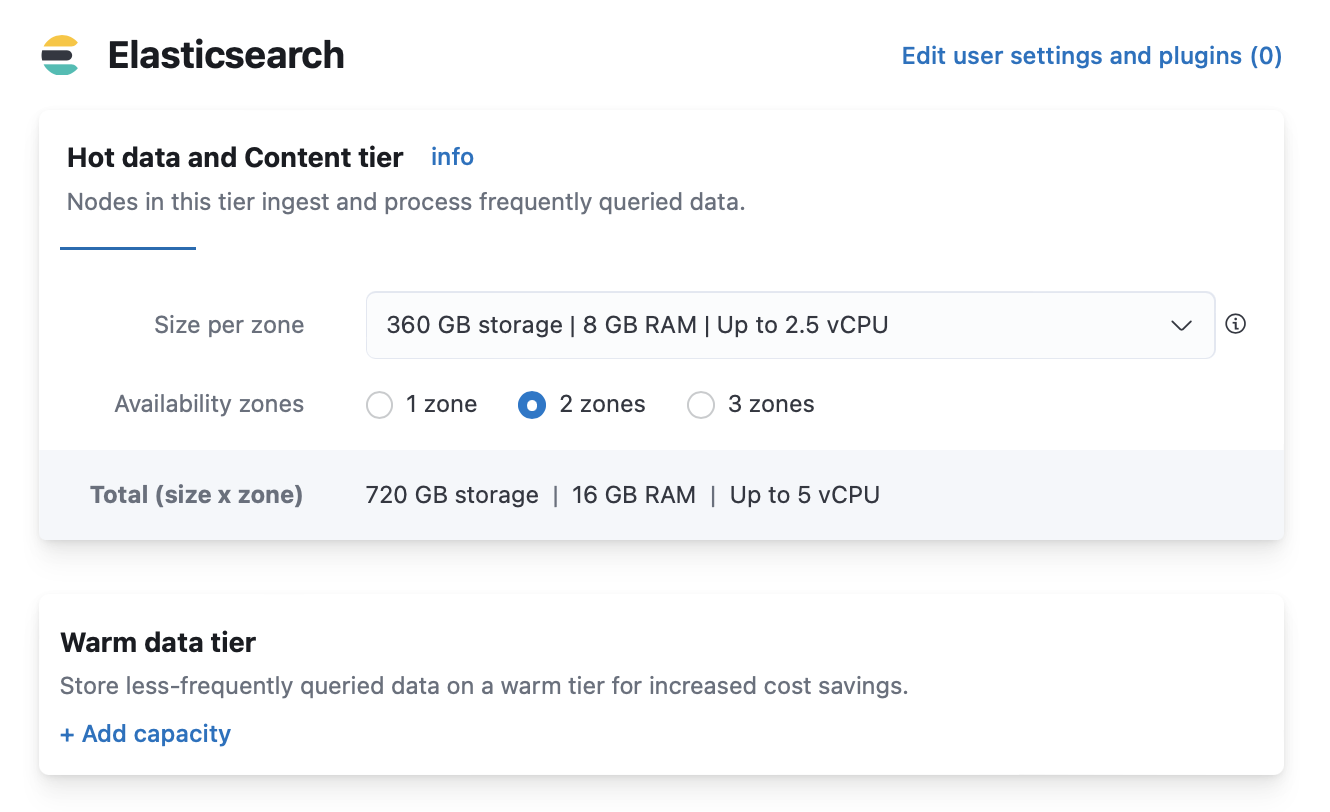
-
Self-managed cluster: Assign
data_hotanddata_warmroles to nodes as described in Data tiers.For example, include the
data_warmnode role in theelasticsearch.ymlfile of each node in the warm tier:node.roles: [ data_warm ]
-
- A host with Elastic Agent installed and configured to send logs to your Elasticsearch cluster.
Duplicate the policy
editElastic Agent uses data streams with an index pattern of logs-*-* to store log
monitoring data. The managed logs@lifecycle ILM policy automatically manages
backing indices for these data streams.
If you don’t want to use the policy defaults, then you can customize the managed policy and then save it as a new policy. You can then use the new policy in related component templates and index templates.
You should never edit managed policies directly. Changes to managed policies might be rolled back or overwritten.
To save the logs@lifecycle policy as a new policy in Kibana:
- Open the menu and go to Stack Management > Index Lifecycle Policies.
- Toggle Include managed system policies.
-
Select the
logs@lifecyclepolicy. -
On the Edit policy logs page, toggle Save as new policy, and then provide a new name for the policy, for example,
logs-custom.
The logs@lifecycle policy uses the recommended rollover defaults: Start writing to a new
index when the current write index reaches 50GB or becomes 30 days old.
To view or change the rollover settings, click Advanced settings for the hot phase. Then disable Use recommended defaults to display the rollover settings.
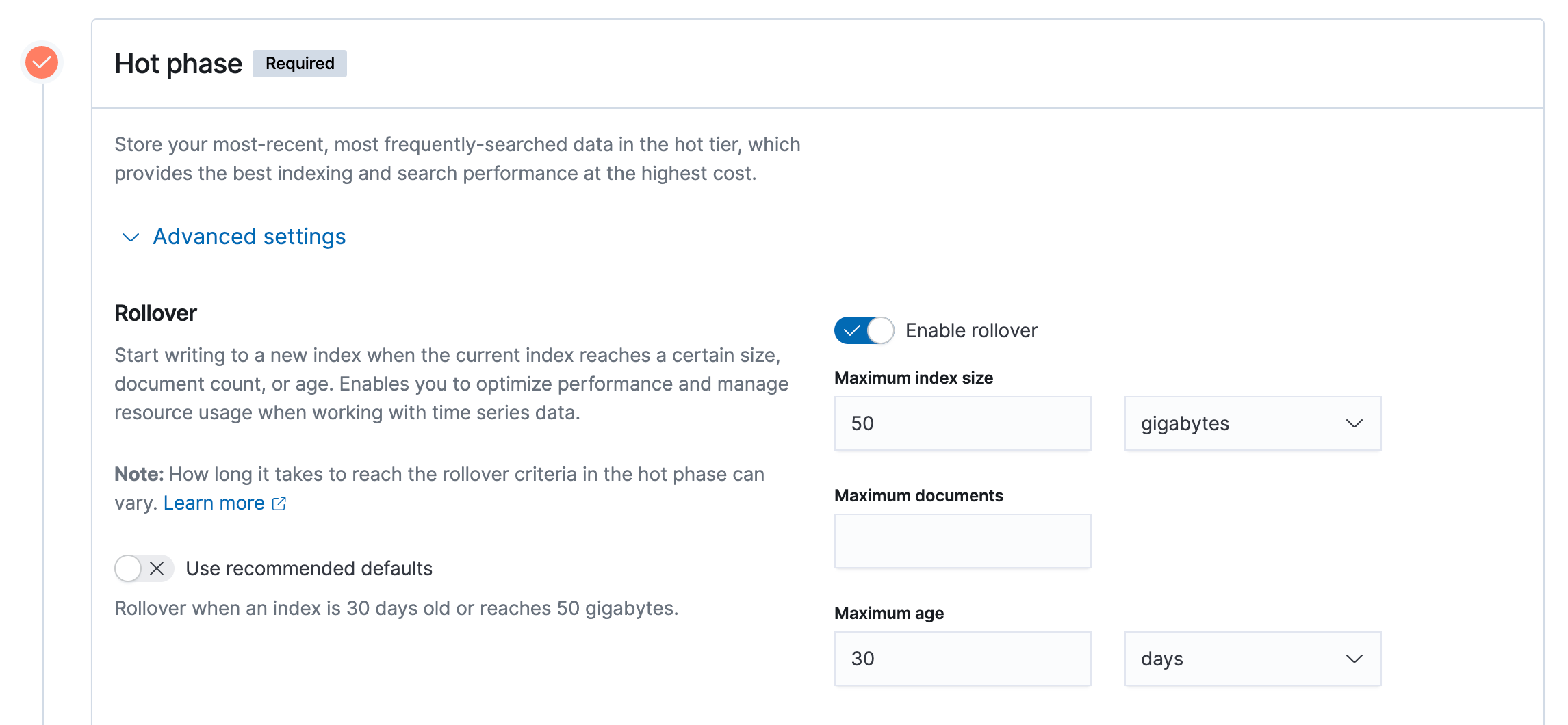
Modify the policy
editThe default logs@lifecycle policy is designed to prevent the creation of many tiny daily
indices. You can modify your copy of the policy to meet your performance requirements and
manage resource usage.
-
Activate the warm phase and click Advanced settings.
- Set Move data into phase when to 30 days old. This moves indices to the warm tier 30 days after rollover.
- Enable Set replicas and change Number of replicas to 1.
- Enable Force merge data and set Number of segments to 1.
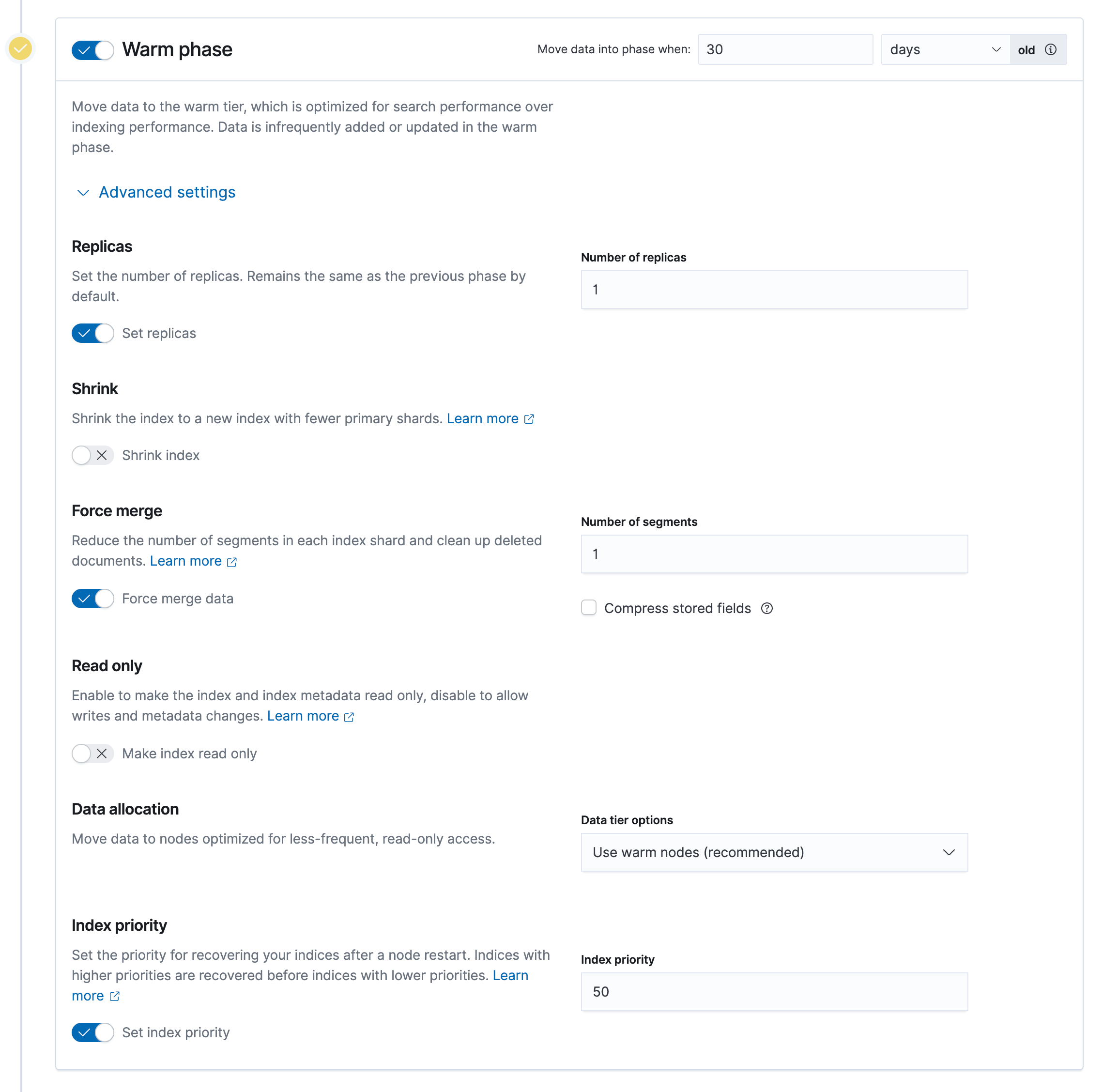
-
In the warm phase, click the trash icon to enable the delete phase.
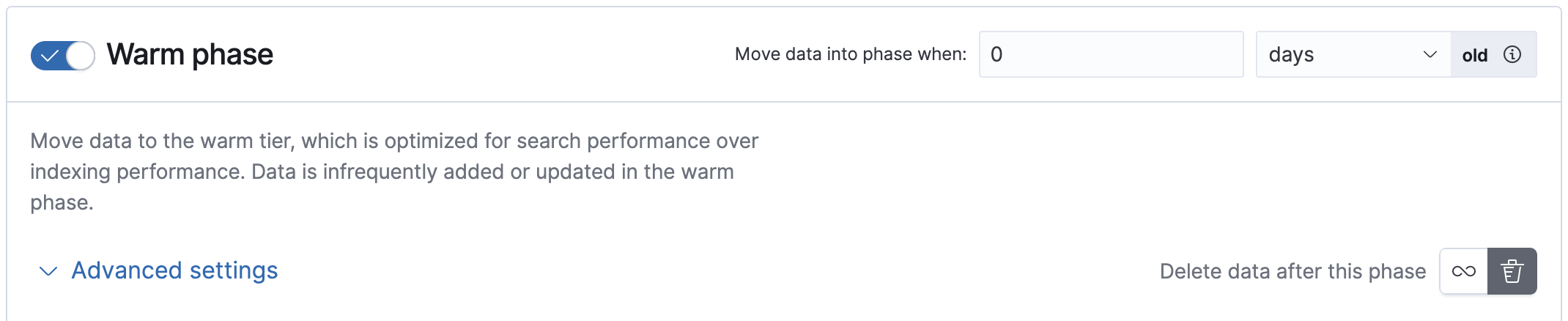
In the delete phase, set Move data into phase when to 90 days old. This deletes indices 90 days after rollover.
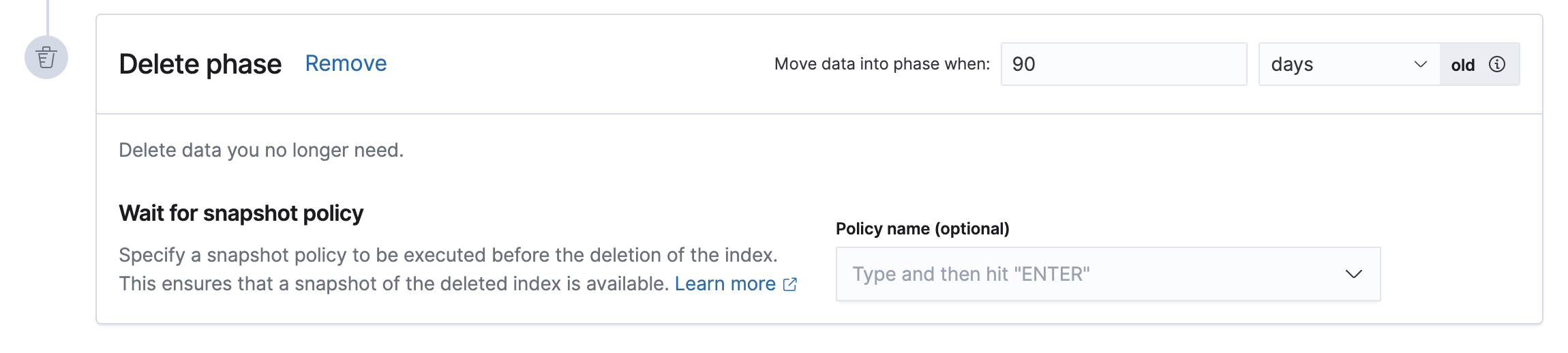
- Click Save as new policy.
Copies of managed ILM policies are also marked as Managed. You can use the Create or update lifecycle policy API to update the _meta.managed parameter to false.
Apply the policy
editTo apply your new ILM policy to the logs index template, create or edit the logs@custom component template.
A *@custom component template allows you to customize the mappings and settings of managed index templates, without having to override managed index templates or component templates. This type of component template is automatically picked up by the index template. Learn more.
- Click on the Component Template tab and click Create component template.
-
Under Logistics, name the component template
logs@custom. -
Under Index settings, set the ILM policy name created in the previous step:
{ "index": { "lifecycle": { "name": "logs-custom" } } }
- Continue to Review, and then click Save component template.
-
Click the Index Templates, tab, and then select the
logsindex template. -
In the summary, view the Component templates list.
logs@customshould be listed.